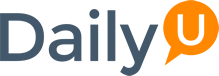You can ultimately save a great deal of time and effort by mastering the art of printing labels in order to make your job much easier. Here are a few good ideas on how to print labels without spending too much time or effort.
1. Single Labels
Many times, you may need to only print one label rather than pages and pages of printing labels all addressed to the same individual. For instance, if you’re just sending out a single order or following up on a certain request, just print one good professional label intended for one person.
2. Same Label – Multiple Copies
If you want to print all the labels you’ll need for the entire year in order to send out the weekly report in your office or to prepare holiday mailing labels, you can save loads of time by doing them simultaneously.
3. Save Your Printing Labels to Use Later
If you need to use the same printing labels on a regular basis, either when you send out basic reports or client invoices to other locations or for your own personal materials, you can simply save the labels in order to easily print them out the next time you need them. Creating an entire page of printing labels will save loads of time and effort.
4. Use the Mail Merge Feature for Bigger Projects
Some printing label tasks involve more detail and complexity than other simpler jobs. For instance, it’s quite possible you may have to create labels for literally thousands of clients, whereby you’ll need to depend on the mail merge feature to simplify the process. Using Microsoft Word, start by clicking on the ‘Mailings’ tab, then click on ‘Start Mail Merge’, followed by clicking on ‘Labels’. Select which label style you wish to use in the dialogue box of ‘Label Options’. Next, simply click on ‘Select Recipients’ and then choose how you want to incorporate the names and addresses of the clients to your printing labels.
5. Save Time with a Label Template
If you have a new kind of label you need to create, reinventing the wheel isn’t necessary. Microsoft Word has many different label templates that you can start using and then personalize them in order to suit your particular needs.
6. Design Your Printing Labels to Match Other Documents
Many people get in a hurry and print off labels without viewing them as a key opportunity to consistently include their company’s brand. However, Adazon Label & Bar Code explained that there’s no reason why you can’t include unique labels in the corresponding printing style of your own company as well. They said, “If your company’s business cards, envelopes, letterhead, and brochures all have a certain font and color, your printing labels can follow suit to create consistency.
Once all the labels are properly positioned in Microsoft Word, apply the same styles in order to create a uniform text. If you need to add a logo, simply cut and paste it in from your brochure or letterhead and resize as needed. Simultaneously print labels so that everyone in your department or business can all use them. Intentionally using consistency when it comes to your company’s brand will be remembered in the minds of your clients.
7. Incorporate a Picture or Photo to your Printing Labels
Although most labels offer little space for key information, some are more artistic in nature than others. For example, when creating labels for DVDs, you can easily add a logo or photo along with the text. On the other hand, you can add your company’s logo to the corner of your return address labels.
Taking the time to learn how to print labels efficiently is a huge time saver in your workplace. Once you learn how, your boss will be super impressed with you since you know how to save the company time and money.